
How to Connect Bluetooth Headphones to PC
Listening to music with Bluetooth headphones is fun right? Connect it to your mobile phone and play your Spotify playlist to enter Nirvana! Do you know your Bluetooth headphones are compatible with a PC too? Wait, you didn’t? Well, you have us, and we will tell you exactly how to Connect Bluetooth Headphones to PC and continue your chill time without any break!
Headphones; The wireless connection
The innovation of headphones was a great help in enhancing privacy and amplifying the sound effects for us. It helped us to keep ourselves entertained even in a crowded bus or any other public place without costing the peace of others, but there was still one problem. The wired headphones were not exactly portable. If you connect them to mobile phones you must keep them everywhere you go, isn’t it infeasible?
Suppose connecting your wired headphones with a laptop; now you can’t take it everywhere, right? Even if you want to go to the kitchen to grab a snack between your movies, carrying the whole laptop with you is difficult, so you need to disconnect again and again, but not now. With the development of technology, we have a brighter version of wireless, portable, fashionable, and durable headphones than wired headphones.
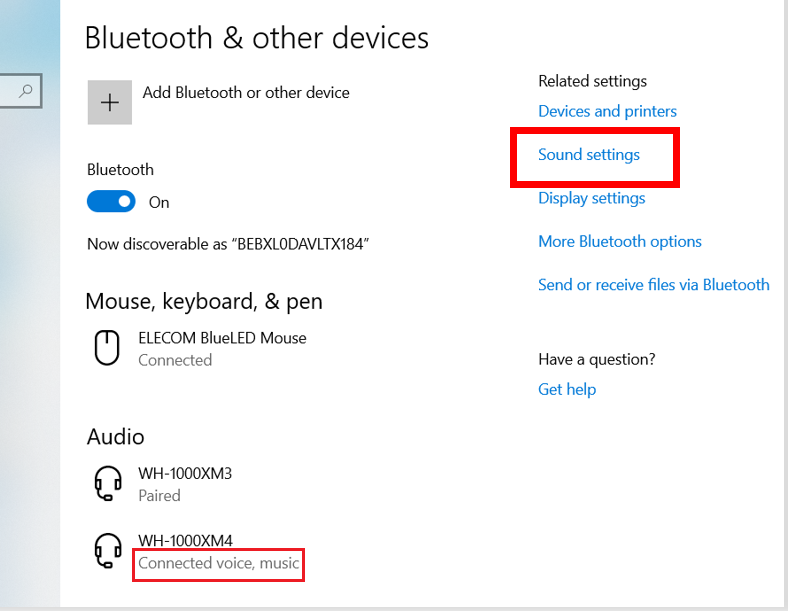
How to Connect Bluetooth Headphones to PC
The non-wired headphones connect easily to devices from mobile phones to PCs through Bluetooth. Connecting wireless headphones to your mobile phone is a straightforward task. Start your Bluetooth on mobile and remove the headphones from their case or turn them on. They will pair easily. However, people need help with connecting their headphones to a PC.
To start at a fundamental level, it is essential to ensure that the PC you are using must be compatible with Bluetooth devices; otherwise, it would be useless to try connecting it with your wireless headphones. Once you have a device connecting with Bluetooth headphones. If you are also struggling to connect, we are here with an easy stepwise solution of how to Connect Bluetooth Headphones to PC, which is as follows:
- To connect Bluetooth headphones to a PC with Windows installed, scroll your cursor to the lower right side of the monitor at the taskbar and open the action center.
- The action center is generally next to the date and time. If you don’t know what an action center is, take it as an area where all the notifications are received.
- After opening the action center, you will find different action icons; Bluetooth will be among them.
- Now, you have to turn on your headphones and pair them with the Bluetooth of your PC. Now you can enjoy your unlimited source of entertainment and enjoy your favorite melody.
Is there still a problem with the process? Are you having a Macbook instead of a Windows PC? Worry not; if you want to know how to connect Bluetooth Headphones to PC with iOS software, follow these easy steps:
- Ensure your device is on or out of the case to track your Mac book’s open Bluetooth connection.
- Go to the Apple menu and select preferences, where you will find the Bluetooth turn-on option. Click on it to turn it on, making it discoverable for your wireless headphones.
- Now, the name of your headphones will appear in the pairing list; you only need to pair it with your PC by clicking on the title and enjoying your entertainment medium without distractions.
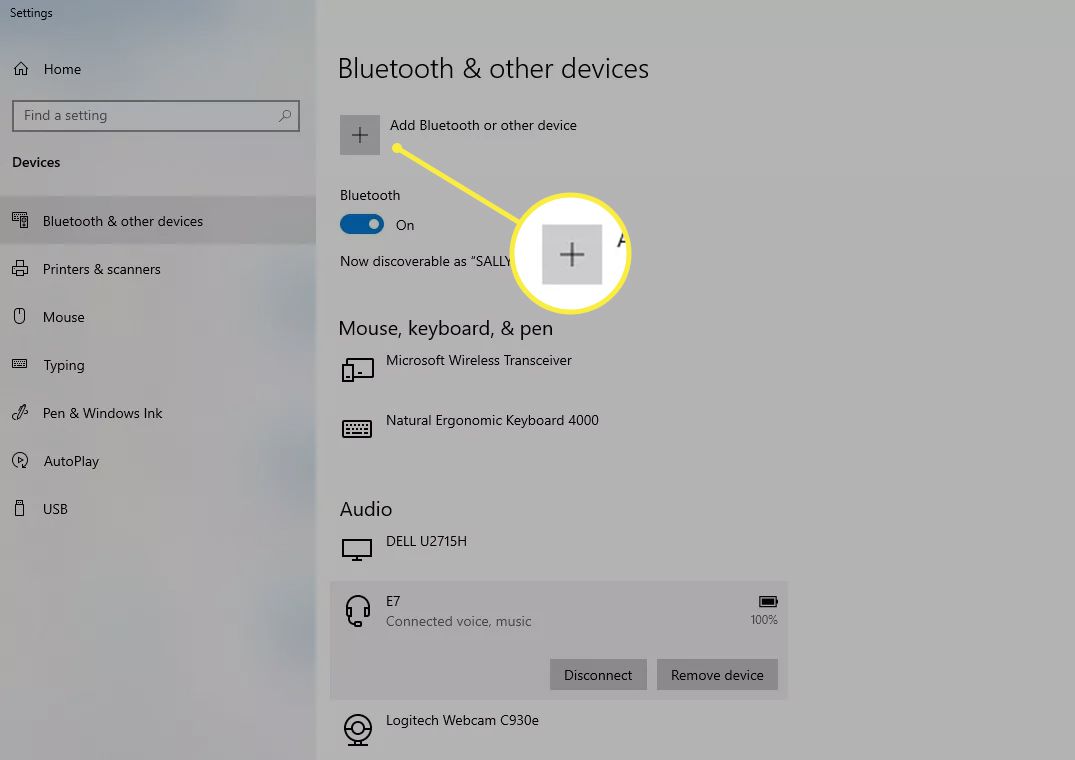
What to do in case of error
Now you must know how to connect Bluetooth Headphones to PC. It is not a typical process, but you might find a few things that could be improved. If you cannot find the Bluetooth toggle, you might have a different version of Windows installed, or it might be iOS. In such a case, you can always access your PC’s settings and search for Bluetooth in the search bar, where you will find the tool to connect.
You might also find one more issue: the PC isn’t compatible with Bluetooth devices. In such a case, you cannot connect your wireless headphones to your PC. Switching the devices in case you want to enjoy this technology is advised.
Conclusion
Learning how to Connect Bluetooth Headphones to PC is not a challenging job; through this blog, we have made it even easier for you. If you are facing any issue or error while connecting to the Bluetooth, recheck the compatibility of your device and check the software version to ensure there is no loophole. Now you can enjoy your Netflix or plug into the unlimited melody with wireless headphones with great features.






